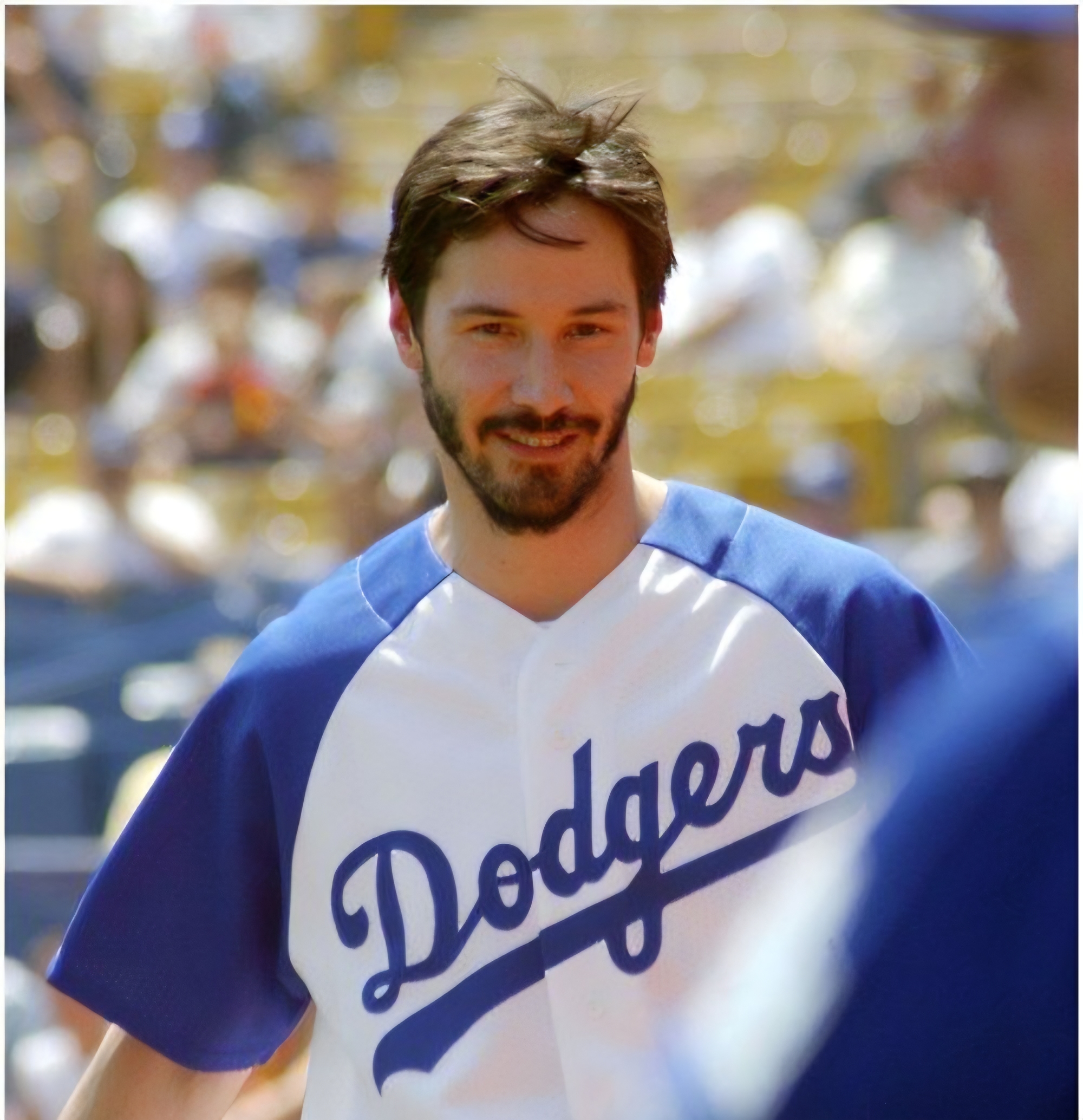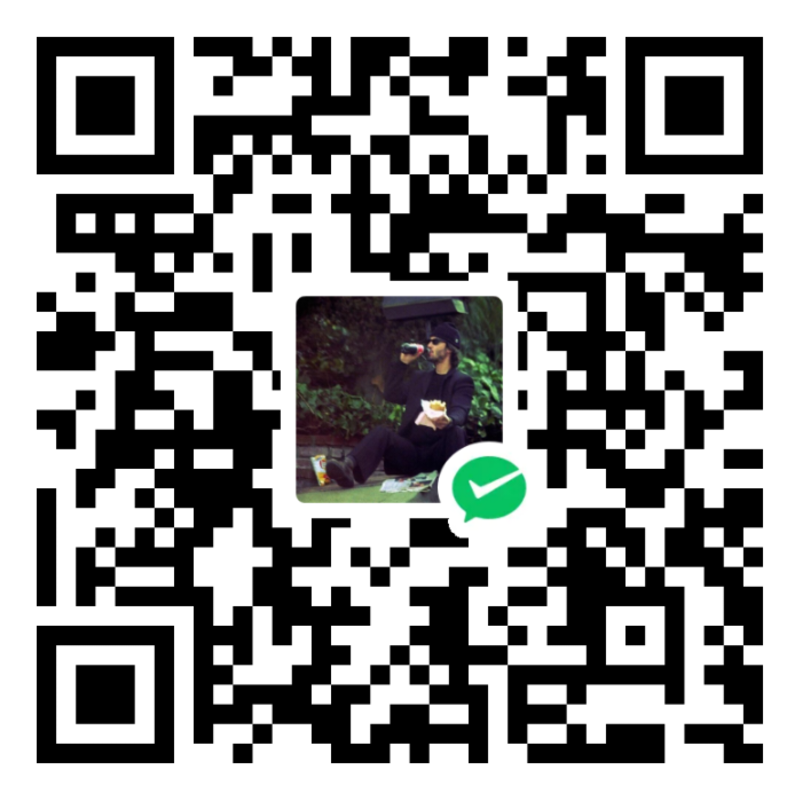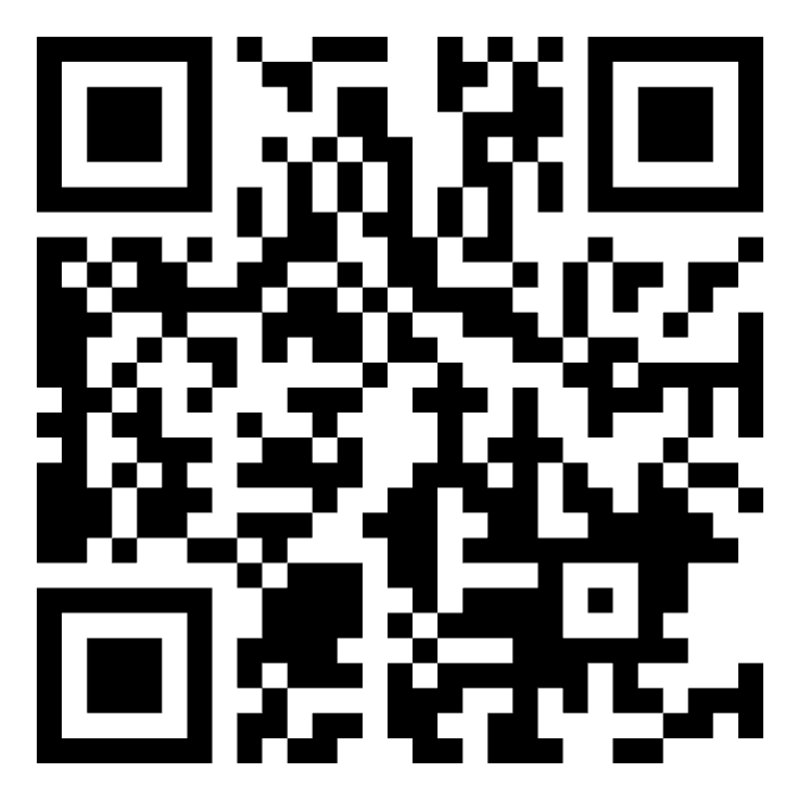装机必备之快速CLI工具配置
起因
因工作需要,总要初始化电脑,俗称装机,而绝大部分的配置项,一旦配置好了就很少再动了,此篇记录我最喜欢的终端操作组合:iTerm2 + zsh + on my zsh + brew
Zsh
Zsh应该是在MacOS 10版本自带了,MacOS 10以上的版本不需要安装了,直接开箱即用。
Oh My Zsh
Zsh 的配置项过于复杂,开源项目Oh My Zsh 解决了这一问题,仅通过简单的配置,即可享用Zsh丰富的功能。
安装Oh My Zsh
通过curl
1 | sh -c "$(curl -fsSL https://raw.github.com/ohmyzsh/ohmyzsh/master/tools/install.sh)" |
通过wget
1 | sh -c "$(wget https://raw.github.com/ohmyzsh/ohmyzsh/master/tools/install.sh -O -)" |
安装brew
1 | /bin/bash -c "$(curl -fsSL https://raw.githubusercontent.com/Homebrew/install/HEAD/install.sh)" |
Oh My Zsh主题—powerlevel9k
克隆powerlevel9k仓库到oh my zsh的
custom/themes目录1
git clone https://github.com/bhilburn/powerlevel9k.git ~/.oh-my-zsh/custom/themes/powerlevel9k
到
~/.zshrc设置主题1
ZSH_THEME="powerlevel9k/powerlevel9k"
别忘了
1
source ~/.zshrc
安装支持powerlevel9k的字体Powerline fonts
1 | # clone |
安装iTerm2
在安装了brew的前提下,安装很简单
1 | brew install --cask iterm2 |
并安装font-hack-nerd-font
1 | brew tap homebrew/cask-fonts #将字体库添加到brew安装中 |
安装iTerm2主题
1 | git clone https://github.com/dracula/iterm.git |
在iTerm2中设置字体
需要在iTerm2的
Preference -> Profiles -> Text -> Font中设置字体,比如这样
并在
~/.zshrc中声明1
POWERLEVEL9K_MODE='nerdfont-complete'
Zsh中的插件
我只用到了zsh-syntax-highlighting高亮插件,最好的方式是通过plugin manager安装
克隆到本地
1
git clone https://github.com/zsh-users/zsh-syntax-highlighting.git ${ZSH_CUSTOM:-~/.oh-my-zsh/custom}/plugins/zsh-syntax-highlighting
在
~/.zshrc中添加1
plugins=( [plugins...] zsh-syntax-highlighting)
别忘了
1
source ~/.zshrc
这里是参考
~/.zshrc中的配置项
在powerlevel9k 中有一个Show Off Your Config · Powerlevel9k/powerlevel9k Wiki · GitHub ,里面分享了很多帅酷的配置和截图。
我喜欢追求一个简洁和美观的均衡,下面是我的配置效果。

当然也把我的配置分享在GitHub了,链接在这里。
本博客所有文章除特别声明外,均采用 CC BY-NC-SA 4.0 许可协议。转载请注明来源 既往不恋!
评论
WalineGitalk